Electronic Distribution of your Documents
This article explains the possibility of sending your documents electronically.
The primary requirement is that your organisation has been set up to work with a secure HL7 messaging system, such as Healthlink.
Template Configuration
This has to be done by a Master or Manager user.
Within the template settings, the option for electronic distribution must be activated.
Printing / Sending of the documents
At the end of the document workflow (transcription route), when the documents are ready for distribution you would select them for printing.
The print window with its default options looks different depending on the distribution method set in the template.
We show examples of each option:
Electronic and Physical
If your organisation switches over from physical to electronic distribution we recommend using the option Electronic and Physical for the transition period.
Electronic distribution requires an electronic recipient ID. If this is not set up the recipient receives a physical letter by default.
Default settings for electronic and physical distribution
- each recipient with an Electronic ID receives the letter electronically and on top a physical copy
- recipients without such an ID receive a physical version
- an extra copy could be manually selected if required
Electronic only

Default settings for electronic distribution
If you have moved to a fully electronic distribution you will still be able to manually add a physical distribution or an extra physical copy.
Physical only
Just for completeness we also show an example of the classical distribution method:
Default settings for a physical distribution
- even for recipients with an electronic ID the electronic distribution method cannot manually be added
- only an extra copy can be selected
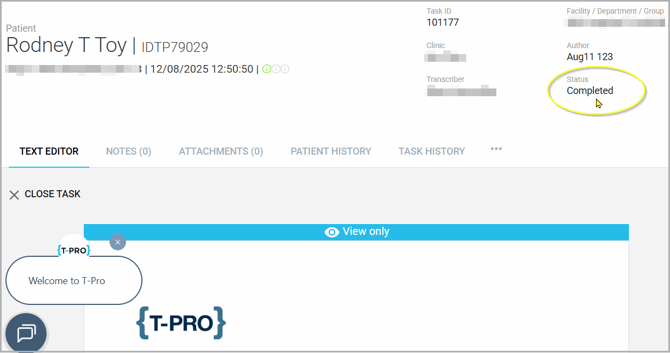
If you have any more queries, please do not hesitate to contact our Helpdesk or support@tpro.io.
© 2025
