How to Remove a User from a Group?
Manager or Master role => Step by step directions
You want to remove a user (author, transcriber, editor, etc.) from a group.
Remember that such users cannot have tasks assigned to their name. Those tasks need to get reassigned beforehand. You might need to delete duplicated, old, or draft tasks.
Remember that such users cannot have tasks assigned to their name. Those tasks need to get reassigned beforehand. You might need to delete duplicated, old, or draft tasks.
- You are logged into your Manager or Master account.
- You need to know in which department the user is.
- Go to the relevant department.
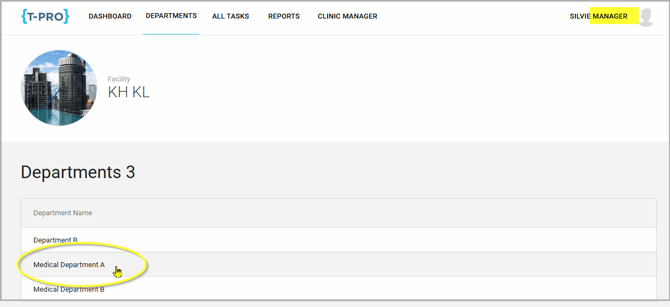
- Select the user role the user is part of.
- We are going to remove a transcriber user; click on TRANSCRIBERS.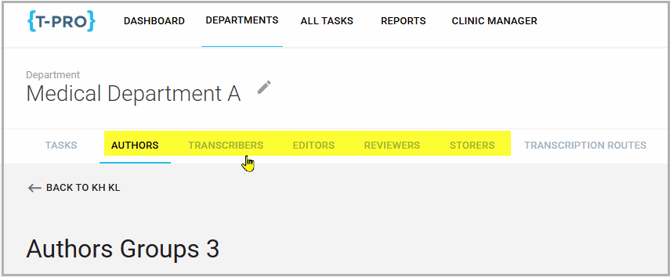
- Now select the relevant group on the left.
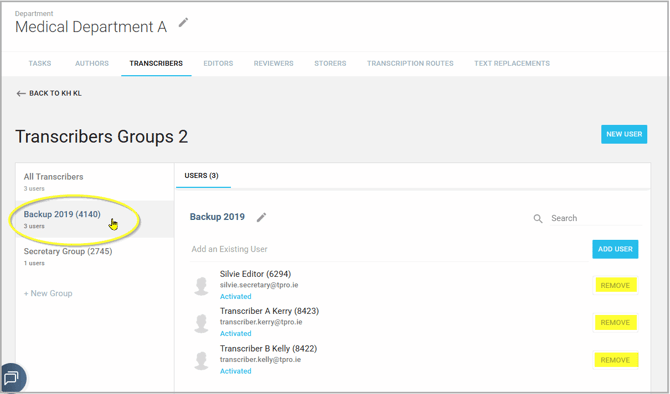
- To the right of all members of the selected group you can REMOVE them with the button.
Do not click onto the user entry but only on the button area.
=> The user will be removed from the group.
You can remove activated and deactivated accounts.
NOTE: You can only remove users who do not have any tasks assigned to their name. Otherwise you will get an error message:
For clerical users - their tasks need to be assigned to other users first.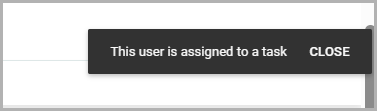
For author users - if they have still tasks to approve you can select another author and ASSIGN the task to them.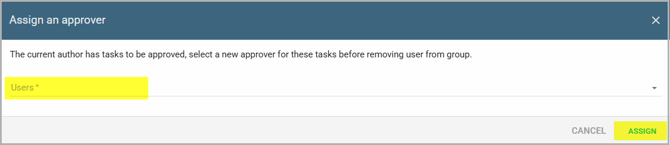
If you have any more queries, please do not hesitate to contact our Helpdesk or
support@tpro.io.
© 2025
